Could you tell me how can I add a preview image to an embedded video?
You know FlipBook Creator Professional enables you to embed video files. But after embedding video file, you will see the blank and black interface without preview picture. How to make the video have preview image? How to make the video vivid? We need a lovely image to cover the video. You can capture a picture from the video or self design a special cover to adorn it. Life-like image cover makes the embedded video attractive and charming. You will find that video which covered by the preview image looks better than that without adornment. People would rather like foreknowledge in case encounter some bothering content.
Anyway let’s use FlipBook Creator (Professional) to cover an preview image for the embedded video. First, we should launch this software.
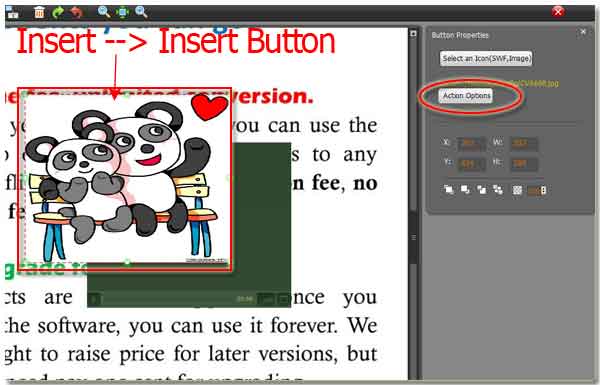
Step1: Click "Edit Page" on top menu line.
Step2: Click "Insert--> Insert Movie", then circle an area to hold the movie video.
Step3: Click "Insert --> Insert Button", then similarly circle an same size area to hold the preview image, also you can show the video controlling buttons (play, volume and full screen) outside.
Step4: Turn to the right settings window, click the button "Select an Icon (SWF, Image)" to select a preview image or SWF flash file.
Step5: Click button "Action Options", then check the "Open flash window".
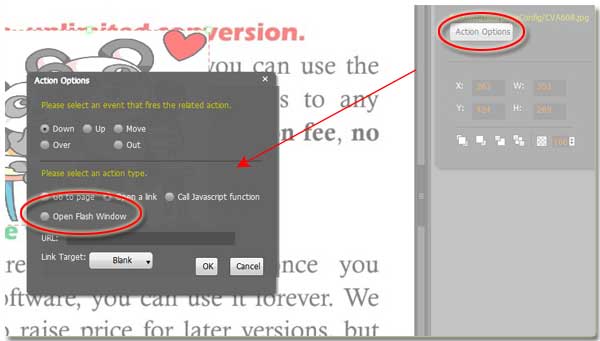
Note: not only image file, but also flash swf file, you can both make it into preview for the video. Suitable preview play the role of a Program Guide.
Free download FlipBook Creator
Free download FlipBook Creator Professional
