Do you control when play or stop the embedded audio file in flipping pages?
Yesterday we talked about how to mute background music in the tab "Design Setting". It is very easy that can shut or open the background music by view the illustration I designed under the condition I had almost not told it out completely. Today our topic is related with it again, and it also will not take much time of you. On the top menu line of FlipBook Creator Pro interface, you can see the icon "Edit Page", by click it you will open a entrance which lead you to the rich media inserting window. You will also approach to a completely different window that you can embed flash, image, Button, Video, YouTube, and Hyperlinks, etc to your flipping magazine or comic. If you have already tried it, you would feel yourself become a wizard who can make a dead book become life-like and magic. To cut it short, in fact you have the possibility of encountering this problem how to set when play or shut the audio file. Read the below steps, you can control the audio file embedded on flipping pages by settings absolutely.
Step1: Click "Edit Page".
Step2: On top menu line, you should click the option "Insert --> Insert Sound" for embedding an audio file.
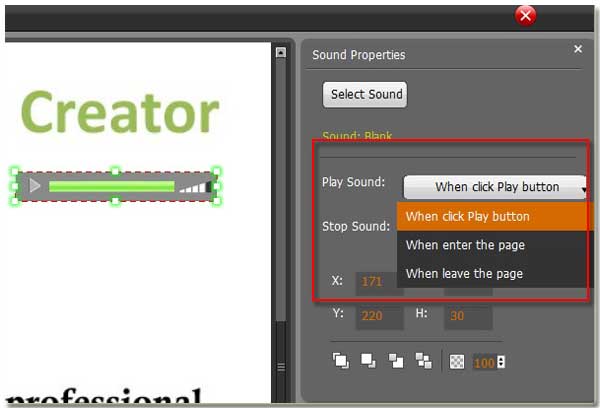
Step3: At the right basic setting dialog box, you can view two essential options: "Play Sound" and "Stop Sound". After the two options there is the selection box, you can choose when take what action. That is to say, you can control when play or stop the sound.
What are fabulous options! You needn’t worry about when you flipping book pages the sound play confusedly. If many sounds were inserted in different pages, they can play orderly without merging and mixture. In fact, I suppose setting the sound play when enter the page and stop when leave the page must ingratiate me.
Free download FlipBook Creator
Free download FlipBook Creator Professional
