How do I custom the font color of flipping book's bookmark?
Bookmarks give people much convenience for quick access to the content which they want to directly approach. Simultaneously, you can view the book’s clear structure, thereby grasp the whole lifeline. Always we select some chapters as the important ones for detailed reading. At that time, bookmark provides a crucial clue that it becomes a reference for us continue going deep.
If you love reading, I guess you must like the book which has a distinct structure. If you want to be publisher that publishes your eBook online with FlipBook Creator Professional, you may take the bookmark into account for readers’ nitpicking. No matter who are you. We’d love the book we read look orderly. In order to approach the whole style unified, the bookmarks’ color and font style can’t be ignored.
Because of the bookmark’s window occupy maximum area (about 1/4, or 1/3 of the whole flash flipping magazine), such at any rate, we’d better make it look tuneful and adjust to the whole flash flipbook color style.
Anyway let’s make the bookmark much better for satisfying reading.
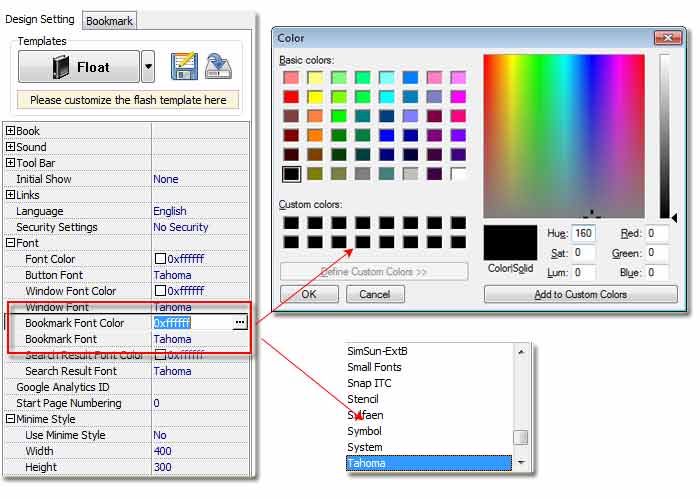
Step1: Turn to the tab "Design Setting". Then access to the option "Font --> Bookmark Font Color", here you will view the icon "…" afterward, click it to pop the color panel up. You can custom the special colors your own to confirm the whole flipbook’ color. FlipBook Creator Professional provides RGB color panel.
Step2: if you want to change font style, please look down "Bookmark Font", click one font from the after selection box. FlipBook Creator Pro provide dozens of common font style for the bookmark.
Free download FlipBook Creator
Free download FlipBook Creator Professional
