How to add valid links for the output flipping PDF books or book title?
Many people like printing some brief words to describe their flip-page book. The words can briefly show what the topic of this book lead to. Here we state these words Book Title. Operation steps as below steps:
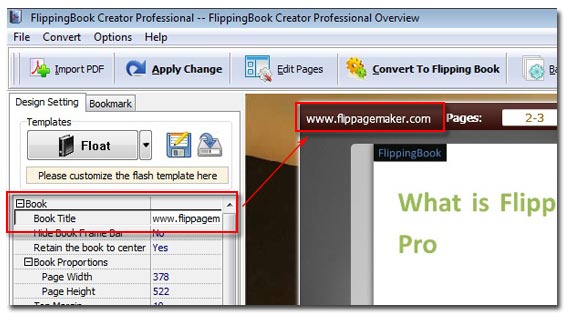
1 Click Tab "Design Setting".
2 Select "-Book==>Book Title".
3 In the Book Title form enter any words you want to describe.
Note: the Book title will display on the up-left of the output flipping book.
After learnt how to add Book Title, do you want to print valid links on any area and pages of flipbook? let’s learn how to add valid html hyperlinks on PDF flip page flipbook.
1 Click button "Edit Pages".
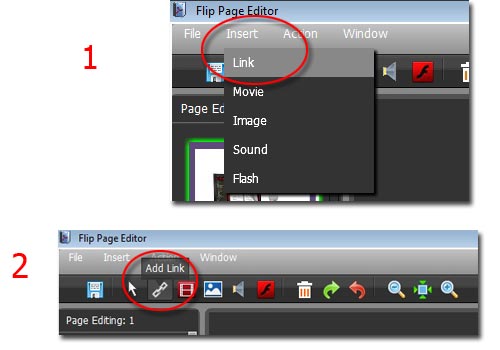
2 Click "Insert==>Link" or directly click the button "Add Link".
3 Circle an area to embed links.
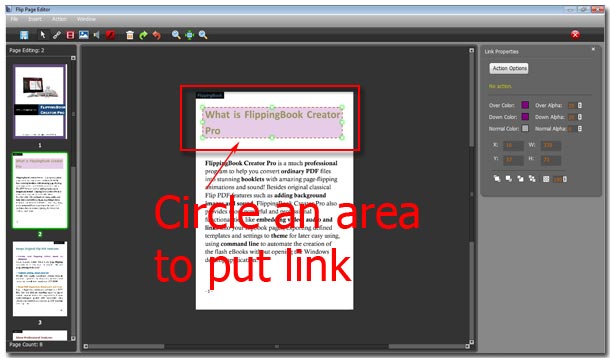
4 First setup hyperlinks area location and color and alpha, second click button "Action Options".
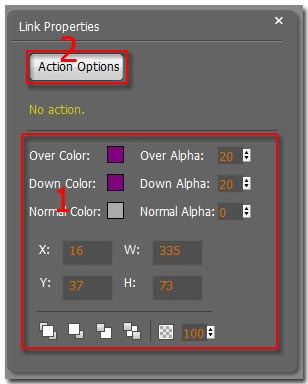
5 After click button "Action Options", you will see below window. (1) select an event that trigger the related action. (2) Select an action type.
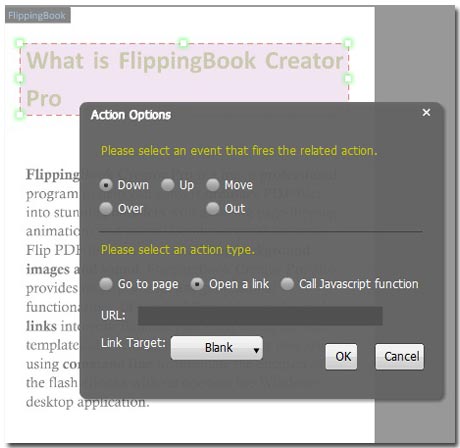
6 Click "OK", and then on top menu line click "File==>Save and Exit".
Come here, alright we have learnt how to add hyperlinks on flipbook and have added one. Now let’s try test and trigger it.
1 Generate the flipbook out and then upload to your server.
2 Enter the flipbook URL in the address bar of browser, and click key "Enter".
3 Click the link area on your book to go to the relevant webpage you setup.
Yes, you successfully visit the valid links just now set. And now you can add much more links on any area and page of your book. So that anyone read the book can directly access to other webpage to know of you better. This is a good advertisement to relevant pages. Nay your reader can quick locate the content you want to describe by this flexible html hyperlinks.
