How to install themes & templates for FlipBook Creator(Pro)?
If you have ever used FlipBook Creator (Pro), you may notice it enables you to custom your own style templates. Aim at this issue, I have wrote an FAQ (frequently ask and question) to demonstrate how to export or import the templates we self define (http://www.flippagemaker.com/faq/customize-templates-theme-of-your-own-style.html). Anyway there some people do not know what is the theme & template. Frankly, theme and templates is quick approach to create flash flipping book. That is to say, only if you import one template (defined before hand), then import a PDF, you just complete combining the template with PDF, whatever you become them a perfect style flip page magazine, comic, brochure, fly, anyone else you want to publish.
The theme & template, no matter whom, only if you can use FlipBook Creator (Pro), they also can custom theme & template with ease. As you see, we provides the column that provide the port of theme downloading (http://www.flippagemaker.com/themes-2011.html). You can download anyone which you feel satisfied, and then import as follow steps:
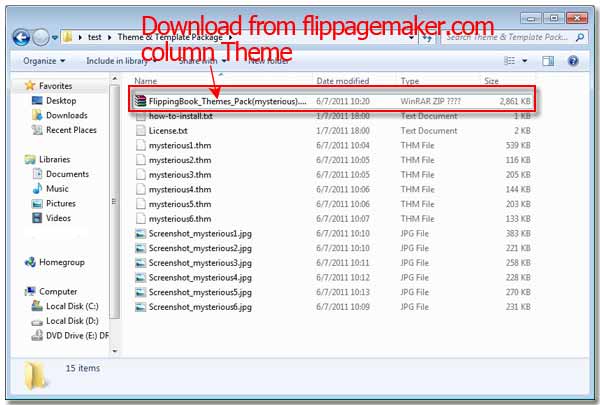
Import Theme in FlipBook Creator (Pro)
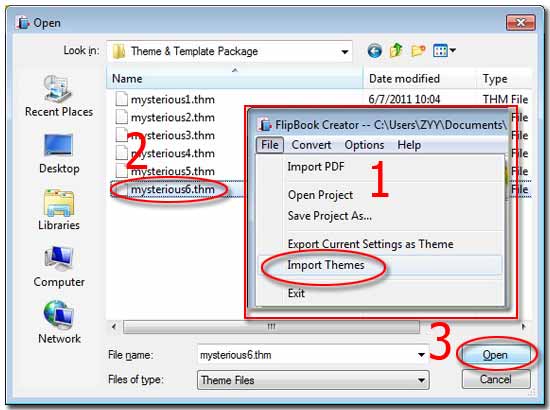
Step1: Uncompress the zip package (just now downloaded from our column "Theme") to a folder on your PC.
Step2: Launch FlipBook Creator (Pro), then Click "File --> Import Themes" on top menu line.
Step3: Search the file suffixed with "thm" (just now unzipped), then load in FlipBook Creator (Pro)’s template selecting window.
Alright, we have loaded a theme & template to FlipBook Creator (Pro), you can utilize it to make your PDF display more perfectly.
Free download FlipBook Creator
Free download FlipBook Creator Professional
