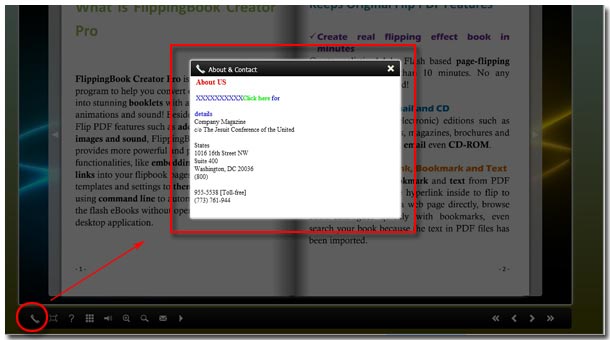How to self define the button "About" on the bottom menu bar?
Have you ever think about writing some sentences to describe the flipping magazines or ebooks’ basic or detailed information. We call it "About" information. About information record the books’ information: author, address, contact, publish house, coworker, expressing gratitude, funny experience when create the book, etc. You can enter what words you or your readers interested with. It seems very funny. So let’s add "About" information for our flip-page book.
1 Launch FlipBook Creator Pro and import your PDF pre-prepared.
2 Turn to TAB "Design Setting".
3 Select "-Tool Bar==> About Button" like below illustrations:
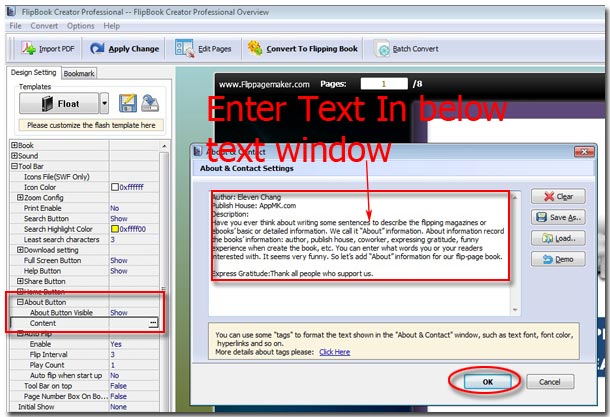
4 Switches the form"About Button Visible" from status "Hide" to "Show".
5 Click "…" to pop up the right "About & Contact" window to start editing About information.
6 Enter any content you want to show in the text window (you can highlight them in the color font and if you want to create a new line you can write HTML label such as <br/>).
7 Click "OK" to complete editing and then check the preview effect.
Note: Also you can edit the content you entered and then save it as a file can be loaded and edited again for recycling. FlipBook Creator also provides you a "About Information" template, you should click button "Demo" and all the demo content will be loaded in the text window. You can add Html Label such as "font", "br", diverse color, etc to make the about information more attractive.
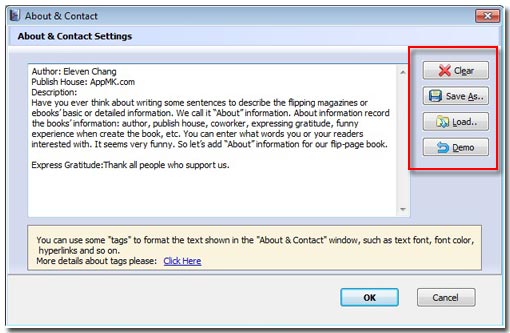
Next, let’s see the final effect on the output flipping book. You will see a button labeled by a telephone speaking trumpet. Click it and then there is a prompt window contains the content you edited will display in the middle of the whole interface and its background become gray. You can read highlight sentences which you plan to emphasize. Enter the about information to make more people know you. Maybe you can obtain much more readers.