The easiest method of Embeding images into the pdf flash flip book?
For the sake of making a vivid flash page flip book, always we insert some illustrations and demonstrations. Besides the images in your PDF, additionally do you want to embed any images into the flipping book page? Today I provide you of the easiest access to inserting photograph into the flipping page books. Have your images ready? Before begin this tutorial, you should seek an image for testing. Another thing you should get ready a pdf file. Anyway let’s get started.
1 Launch FlipBook Creator Pro and then import a PDF files.
2 Design the PDF page flip book and preview on the right preview window.
3 Click the button "Edit Pages" on top menu bar.
Come here, we have gotten the preparation done. Let’s turn to the interface "Edit page" like below:
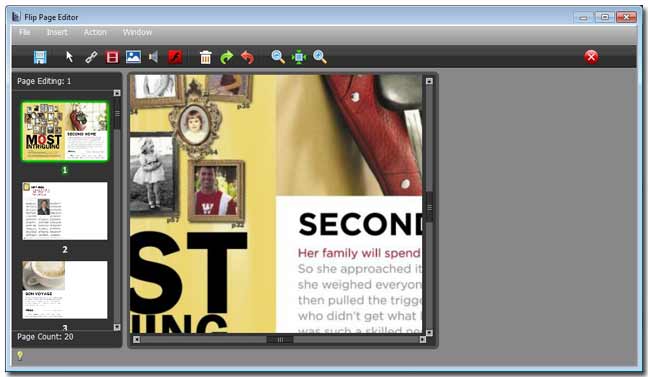
Now officially insert images:
1 Click "Insert--> Image".
2 Circle an area on the preview window.
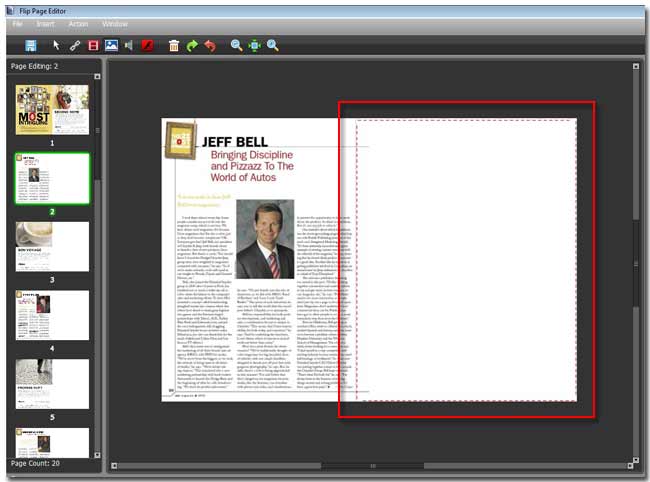
3 Select an image from local disk.
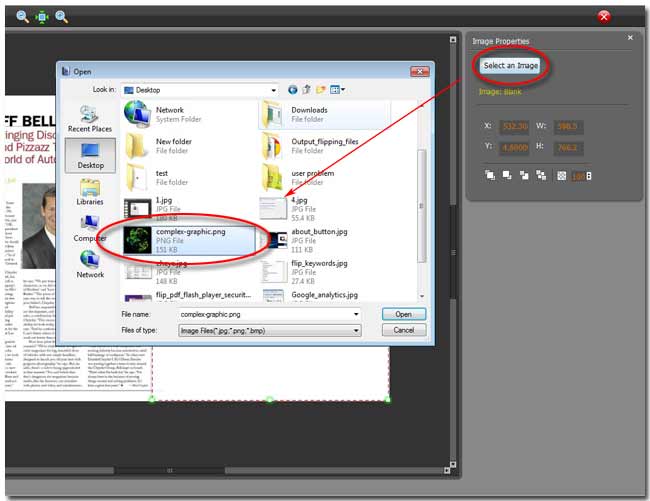
4 Setup the image just now inserted margin relative to top and left edge. Also you can set the image’s width and height. If you insert several images, you can choose the layout from the overlapping rectangle. Finally as you saw, you can adjust the image’s opacity.
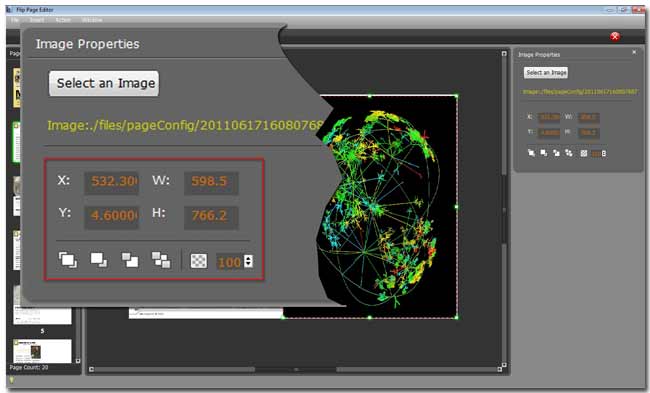
Alright, we have learnt how to insert images, have you grasped it?
