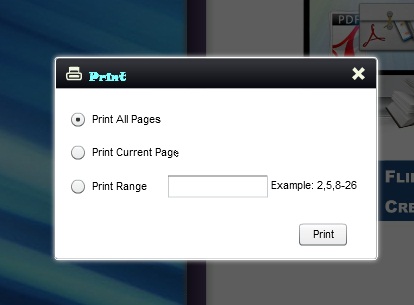The best detailed instruction for Tab Design setting
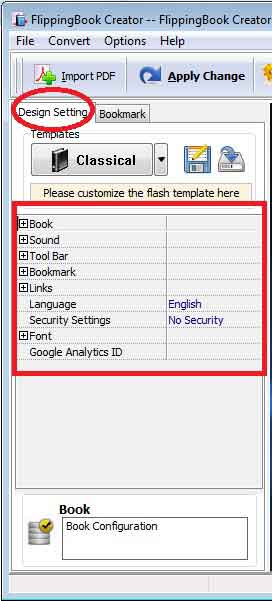
How to enable your flash flipbook to make sense? FlipBook Creator provides the whole solution for you. You can completely control design style with the built-in design settings. If you cannot design it familiarly, now let’s know of "Design Settings" together.
Let’s learn them from up to down:
Book: You can control book page edge style, page shadow, background color or image, flipping directory, book cover, flipping stay time, etc. Try it first one by one, and preview the output effect on the right area. The practice will let you make a great progress before publishing.

Sound: Open or close background music, upload a music file or set loop or not (-1 stand for infinite loop playing).
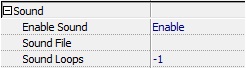
Tool Bar (Always located book platform bottom): You can control which function button show or hide. Those function buttons contain zoom in/out, print, search, download, full screen, help, share, homepage, auto play, etc. they also allow you to set their relevant parameter.
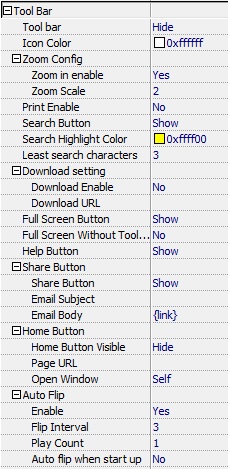
BookMark: You can add bookmarks in Tab Bookmark for your output flipbook. And then set the parameters like below list: font color, background, show or hide and panle position.
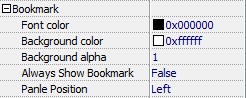
Link: like you see, you can set mouse over color, alpha, open window from blank or self, after zooming valid or not. Also you can self-define language instruction on tool bar, and whether open security.
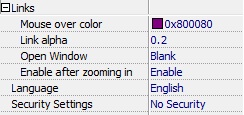
Font: When your mouse move onto some button you will see some introduction words on it. Yes, you can control their color, font, button bottom color when mouse on it. Even you can set the font of search, help, about, print option, etc. At last you can copy your Analytics account ID into the form "Google Analytics ID" to monitor your flash flipbook traffic.
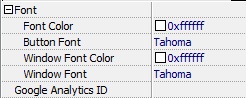
<1>Button font:
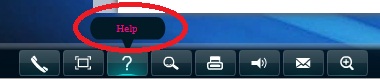
<2>Window font: