Want to know how to print logo in every page of flippage book?
People are high on labeling something their own to prove a sense of belonging or popularize their notion. If you are a writer and have had several books, do you want to leave some your own sign or not. Most people will announce the copyright and print logo, brand, sign, etc. As flipping book’s publisher tool, FlipBook Creator Professional supports print logo at any area of every page. This allows you to sign freely. You can adorn the decent logo, no matter, top, top-right, down-left, etc. Any place can make it better, you can put it on.
First, launch FlipBook Creator Pro, then click the icon on top menu bar "Edit Page" accessing to the window "Flip Page Editor". Have you prepared the logo file? What format is the logo? Is it Flash, image, hyperlink, audio, movie, etc? You see, you can choose any format as your brand, sign, logo, etc. Here we take image for example:
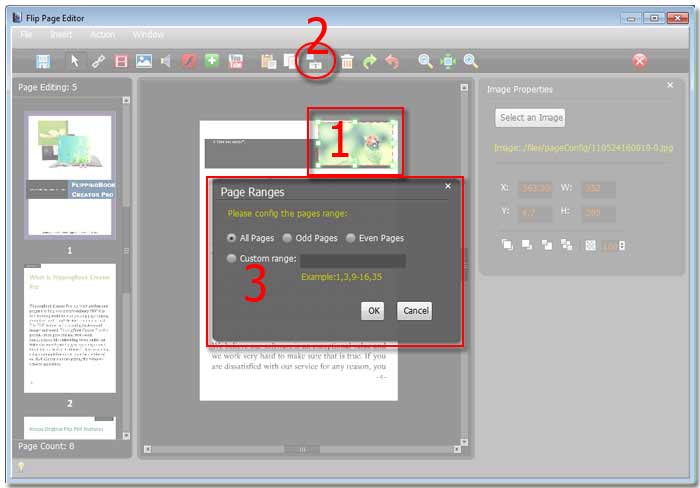
Step1: Click "Insert --> Insert Image".
Step2: Click one page in the left thumbnail list, then encircle an area to hold the image.
Step3: Click the button "Select an image" on the right edit window to select one image from local disk.
Step4: Drag and drop the image to a proper location (look like logo or brand).
Step5: Copy the select Objects to other page by click it icon.
Step6: In the pop-up window check the, choose page range from the options: "All pages", "Odd Pages", "Even Pages", even you can custom page range such as "1-4", "2-5", etc.
Step7: Click "OK", then check whether the page range have the logo or not.
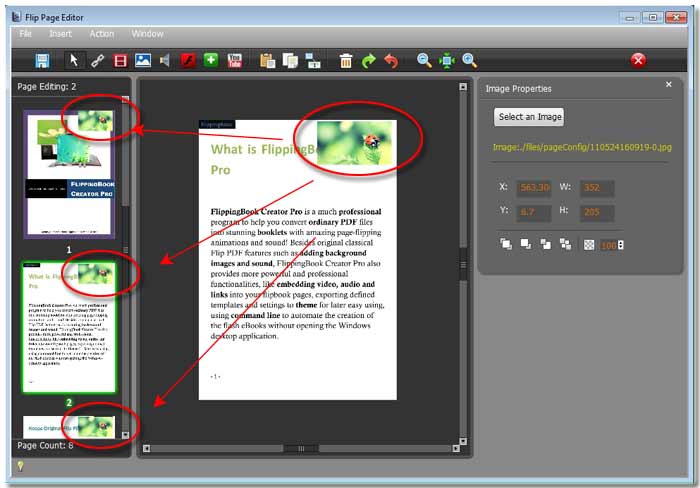
Free download FlipBook Creator
Free download FlipBook Creator Professional
