When I check the output type "*.exe", how to set it full screen?
You know FlipBook Creator supports the output type exe (executable form). That is to say, you can install the output exe format flash flipping book like installing an executable file (commonly suffixed with ".exe"). This kind of executable flipping book is easy to view at local PC. It doesn’t need any aided software such as flash. So you can view the flash page flip book at any bare computer which saves the time of downloading and installing assistant software. But after one trying of creating exe format flipping book, you feel upset for the output non-perfect displaying effect. Yes, we hope it display occupy our entire screen which is the perfect effect.
If you just have FlipBook Creator on your PC, please read on and follow me to setup the exe format full screen function.
You should turn your eye to the button on top menu bar "Convert To Flipping Book", and then click it. On the pop-up window, check the output type "*.exe" and then you should search the button "Advanced".
To this step, you go to the key. On the pop up "Advanced" window, you can see the area of "Window Size Option". Obviously, you can check "Maximized", "Custom Size" and "Full Screen", even you can custom width or height. Of course, according to my purpose, I check the "Full Screen". The priority belongs to you.
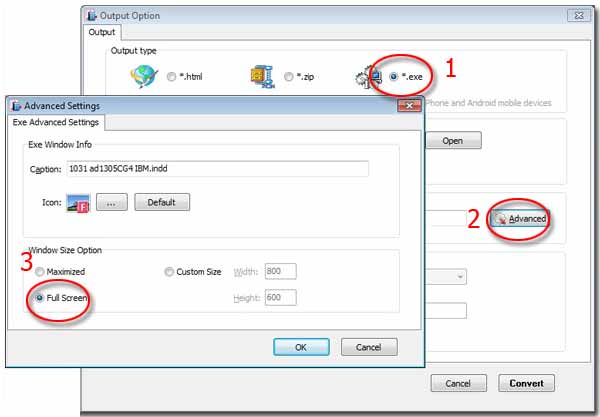
Not only exe window size, I guess you must see the basic settings of "Exe Window Info". If design an icon for the output exe format flipping flash page book, it will look much more charming. Or give it a caption description base on its topic, it will become amazing. So easy, the exe flipbook becomes a stunner that carries splendid content.
Free download FlipBook Creator
Free download FlipBook Creator Professional
