Would you like to hide the flipping book page edge frame bar?
After flash flipping books created, you can see white translucence page edges astride when you click anywhere within its range, the page flips. In other words, it has the same function as the buttons "Previous" and "Next". But some time, though it brings some convenience to you, you do not like the two edges which seems spare. Maybe it is not so pretty that stick to book page edges which make the book look flawed. I guess someone couldn’t need it in some situation anyway.
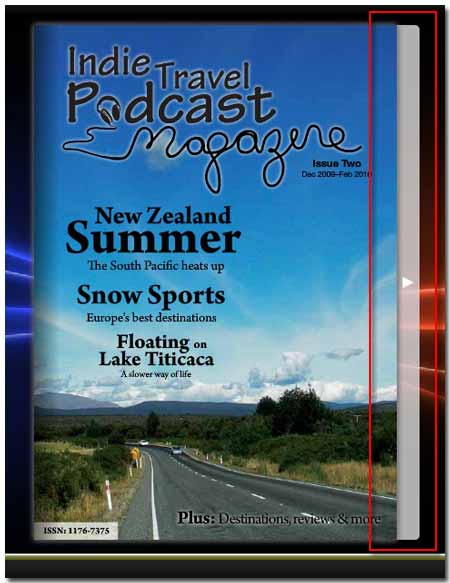
FlipBook Creator provides a switch. It allows you to switch the edges status show or hide. Let’s launch FlipBook Creator and import a PDF, then turn to the tab "Design Setting".
We select "-Book--> Hide Book Frame Bar". Select "No" or "Yes" ("No" stand for hiding frame edge, "Yes" stand for showing).
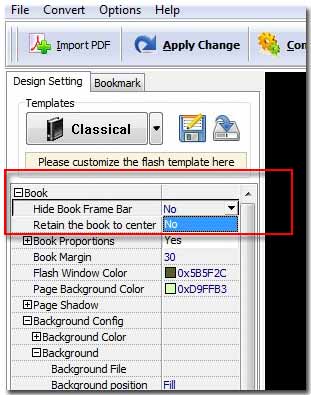
After abandon the translucence white edges, it looks much more similar with a real paper book. You can drag book page edge in the opposite position to flip. Also if you haven’t hid toolbar, you can you click the button "Precious" and "Next" to flip. Though we can’t click the edges to flip, but there are still some easy methods can help you quick flipping.
Free download FlipBook Creator
Free download FlipBook Creator Professional
